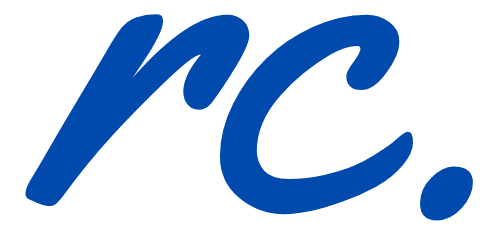Disqus is a popular comment platform after the default WordPress comment system and CommentLuv (read more about CommentLuv). For many bloggers, the thoughts of exporting hundreds or thousands of comments from WordPress system to Disqus could be a very daunting experience.
Lucky for you, I’m going to share how you can easily import all your WordPress comments straight into Disqus … without hassle.
What is Disqus?
According to Wikipedia, Disqus, Inc. is a blog comment hosting service for websites and online communities that uses a networked platform.
What are the advantages using Disqus compared to CommentLuv or WordPress default comment system?
Here’s a real fact.
I know tons of bloggers who swear NOT to step foot onto my blog just because I don’t have CommentLuv.
Yup, seriously.
And the simple is really simple; they were looking for simple / easy backlinks (even though it’s pretty obvious that links on my comments are strictly no-follow).
Here are some reasons why I changed to Disqus from the beloved CommentLuv:
- Good by spam (Disqus help me clear over 200 spams a day)
- Easy moderation of comments on various blogs with just the Disqus admin page
- Disqus allows blog monetization (Yes!)
Here’s my confession. The reason of me changing to Disqus is simply because I hated the number of spams I receive daily. On a good day, I receive around 200 and on bad days, I get over 500.
How to import WordPress comments to Disqus?
The whole process of importing and exporting comments into Disqus are fairly simple. There’s no need for hair pulling if you are worried of that.
Just follow the steps below and you should be just fine.
1. Download the Disqus plugin from your WordPress dashboard.
2. Install and activate the Disqus plugin.
3. Go to Disqus settings to configure the plugin.
4. Enter your Disqus shortname (you need to register first before you can get the shortname – Register here). The shortname can be anything. For me, I choose something that is easy for me to remember. One shortname represents one website and thus, you may create more shortnames if you have more than one website.
5. Once you acquired the Disqus shortname, you should add it to Disqus and it will show automatically on your setting page.
6. The next step is to setup Disqus login for your visitors. See the image below. All you need to do is to click on the hyperlink to get your API.
7. The last step is to export all comments from WordPress default commenting system to Disqus platform. This can be done easily using the ‘Import and Export’ option on Disqus.
All you need to do is to click on the Export Comment button and just wait for it to complete. The more comments you have, the longer it will take for you to get the exporting comment done.
Grab a coffee or a smoke while waiting for the comment to be exported to Disqus.
It took me about 20 minutes to export over 2,300 comments from WordPress to Disqus.
Once that is done, the Disqus comment system is ready for using and you can turn off any comment system you have on your blog.
Do you find this tutorial useful?
Importing WordPress comments to Disqus is pretty easy and it wouldn’t take long to get the job done.
Do you have any issues with Disqus? Just fire up your questions using the comment form below and I’ll get back to you real soon!