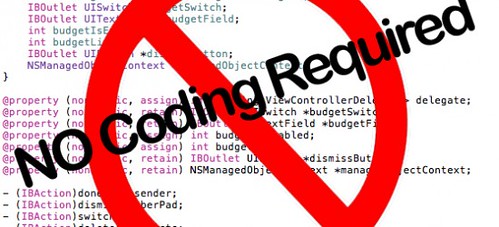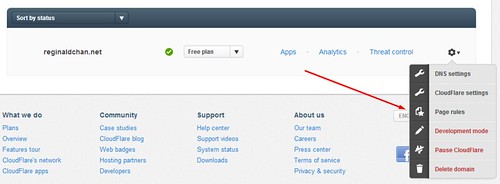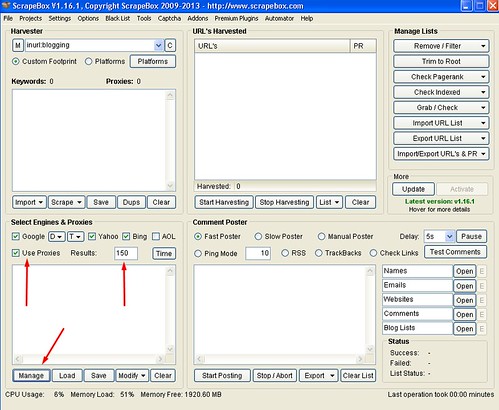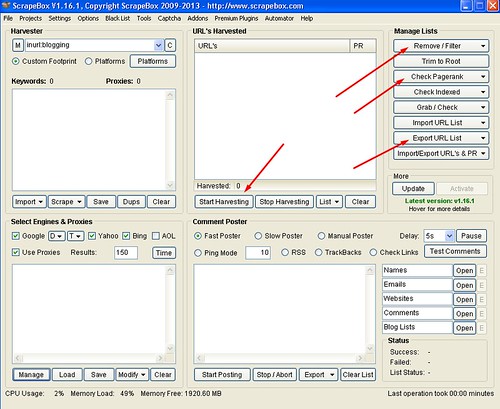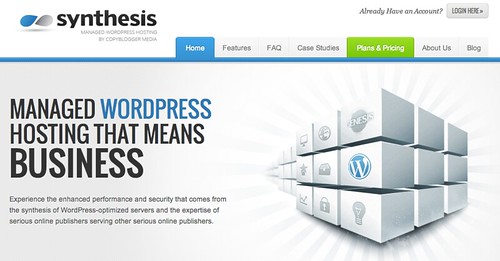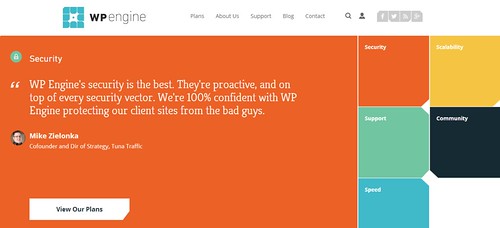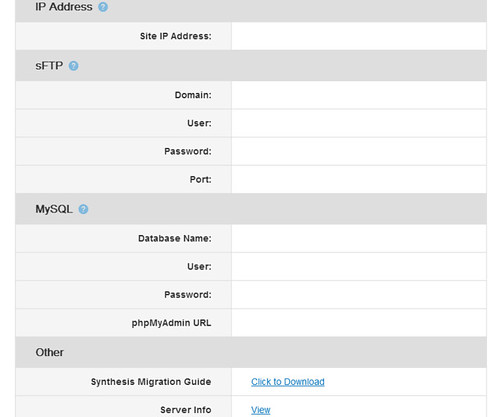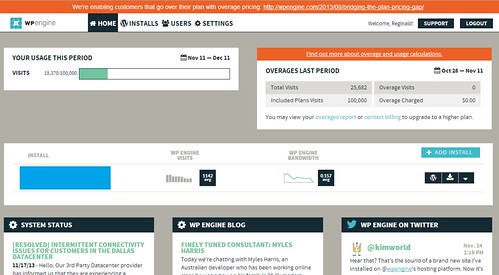When I published an article at Bivori on how I make around $400 per month just on affiliate marketing, many readers were asking if I could provide even more details on the said industry. I got to admit, affiliate marketing is a very lucrative industry … if you have not known about it yet.
You have been warned. This tutorial is lengthy and thus, I would highly recommend you to bookmark this for future reference.
Affiliate marketing for beginners consist of:
- Introduction to affiliate marketing
- What should you know about affiliate marketing?
- How do you get paid?
- Top affiliate networks you should participate
- Recommended affiliate marketing etiquette
Affiliate marketing for beginners – The what question
Affiliate marketing is a process where you get a small token of appreciation (usually in terms of cash) when you recommend others to purchase the product. Affiliate marketing is very popular among bloggers as the commission could varies from a mere 5% to as much as 70% (or more) per sale while some companies are offering fixed commissions. Either way, it is a very lucrative industry when it comes to the term make money online.
Personally, I consider affiliate marketers as virtual salesmen for the company and it is always a win-win situation for both sides. The supplier would be able to increase their sales with minimum (or zero) cost while the sellers are able to earn commission based on the number of sales.
Pretty good deal if you ask me.
Even before making your first dollar from affiliate marketing
The most crucial part about affiliate marketing is all about:
- Selling the right products
- Selling to the right audience
You may have the best product but if you have the wrong audience, no one is going to buy it from you.
1. So, how do you choose the right products to promote?
It all starts by deciding what niche you want to invest in. Choosing the right product will determine your success (or failure) in affiliate marketing.
For example, there is absolutely no reason why you should be promoting products related to child care on a technology niche blog.
While choosing the right niche is important, choosing the right products is also important too. There could possibly be hundreds of related products you can promote on a single niche topic. Therefore, you need to decide which would be the best product you should be promoting.
When it comes to affiliate sales, lesser choices are always better and this means that instead of promoting two products on one write up, try promote only one.
The reason is simple; The more choices you provide to your visitors, you are increasing the difficulties for them to decide. Your ultimate goal is to make sure that you make it simple for your visitors to decide and not making things harder and more complicated!
2. Getting it to the right audience
Finding the right audience group is important. Why? Imagine promoting an apple to a person who is looking for pears. You get the point.
I personally use three tools to help me decide what my audience is looking for on my blog.
- Google Webmaster Tool > Search queries
- Alexa > Top keywords from search engines
- Google Analytics > Queries
With the data extracted from the above tools, you would be able to determine which keywords that are attracting readers to your site and once that is done, head over to your favorite affiliate networks and search for the right product to promote.
How to get paid after an affiliate sales?
This is probably the most important thing for a blogger; getting paid. It is mandatory to have both of these if you want to grow in affiliate marketing:
- PayPal
- Payoneer
1. PayPal
The leading merchant when it comes to sending or accepting money. It works for all countries and it is possibly one of the best in its class. Click here to sign up for PayPal.
2. Payoneer
An alternative method to get paid when PayPal isn’t an option. It provides free account to all and you will automatically get a debit card as well. This is highly recommended by affiliate networks like ShareASale.
Sign up for Payoneer and get $25 debited into your account for free!
Help! Which affiliate networks should I join or participate?

Affiliate networks are basically ‘warehouses’ containing hundreds if not thousands of products you can promote. Choosing the right program to join is important as it will determine your affiliate success.
A few rules which varies among these networks would be:
- Duration needed for you to receive a payout
- Cashout methods
To answer the above question, here are my top contributors when it comes to affiliate sales:
- ShareASale
- Commission Junction
- DigiResults
- ClickBank
- Amazon
The below are the complete explanation for the various affiliate networks you can join and as well as the recommended affiliate programs to join.
1. ShareASale affiliate network
Fees: Free
Minimum cash out: $50
Payment method: Cheque, direct deposit and Payoneer
This company started up since 2000 and had ever been expanding until now. With more than 13 years experience in handling various affiliate programs, this is definitely one of the best affiliate network in the market right now. It is also home to some of the biggest names in business such as StudioPress, Thesis and WP Engine.
Sign up for a free ShareASale membership here – Join today!
Signing up for ShareASale is free and they would do a quality check on your site before approving your membership. Once that is done, you are free to apply for any of the 3,900+ affiliate programs they have. Lastly, grab the links and you are ready to grab some sales.
Top affiliate programs to join:
- WP Engine (earn at least $150 per sale)
- StudioPress (earn at least 30% commission per sale)
The minimum cashout for ShareASale is $50 and it is done automatically. You can choose to be paid either by cheque or bank transfer via Payoneer.
Also, ShareASale has several pay-per-click affiliate programs which is good for several blogging niche.
Commission Junction affiliate network
Fees: Free
Minimum cash out: $50
Payment method: Cheque, direct deposit and Payoneer
Commission Junction is owned by ValueClick and is also one of those top affiliate networks for bloggers. You can literally find many blogger tools in Commission Junction or CJ in short such as HootSuite and MaxCDN.
Recommended affiliate programs to join:
Cash out on Commission Junction is automatic and you can adjust your payment method by clicking the Account tab.
Join Commission Junction today and make money through affiliate sales!
DigiResults Internet Marketing Network
Fees: Free
Minimum cash out: Nil
Payment method: PayPal
DigiResults is another popular affiliate network and most of the items are related to Internet Marketing. Choices of items to promote are rather lesser at DigiResults when compared to ShareASale or Commission Junction due to its specific niche.
Top affiliate programs to participate:
- Hybrid Connect (earn 50% commission per sale)
- Viral Quiz Builder (earn 50% commission per sale)
- WP Sharely (earn 50% commission per sale)
Cashing out at DigiResults is done automatically and you will get your affiliate payment between 30 or 60 days as stated by the merchant. Payment are done directly to your PayPal account from the merchant instead of DigiResults. Try DigiResults today!
Note: I only use the above 3 affiliate programs as I had personal experience in them and 50% commission is huge.
ClickBank Affiliate Program
Fees: Free
Minimum cash out: Nil
Payment method: PayPal
This brand is already a household name when it comes to affiliate marketing. ClickBank is used by thousands of affiliate marketers daily and it is highly reputed. At the moment, they are over 10,000 digital vendors and 100,000 affiliates using ClickBank.
Top affiliate program to join:
- OptinSkin (earn 50% commission per sale)
ClickBank doesn’t only offer products you can promote but as well as tutorials and guides to make you a better affiliate marketer. Join ClickBank today!
Amazon Affiliate Program
Fees: Free
Minimum cash out: $10
Payment method: Varies
Among all the affiliate networks, Amazon is probably one of those who serve the shortest cookie period of 24 hours. Commissions are paid according to percentage and the number of items you sell. This means that the more you sell, the higher your commission which starts at 6%.
While these may seem bad, do not underestimate the power of Amazon. The brand itself is already well known to many and there is absolutely no reason why you should not use it.
There is no recommended products for Amazon as it has a huge inventory and all you need is to choose. Try Amazon Affiliate Program now!
4 Online marketing strategies that always work for me

There are many online marketing strategies which you can follow but for me, I only stick to one; sales funnel. My sales funnel is a 4 steps where I build a base for my readers to keep on reading. The chance of then exiting is really high and thus, each sentence should be phrased correctly.
Here are the 4 basic steps you need to create a sales funnel:
Step 1 [zero sales pitch] – What is the problem faced by your readers?
Step 2 [slight sales pitch] – Provide at least 3 solutions to the above problem with one solution is buying a product
Step 3 [moderate sales pitch] – Share a blog post on using the product to solve the problem (step to step guide or tutorial)
Step 4 [high sales pitch] – Review of the product you are promoting
I am not going to lie to you as the above is some seriously tedious jobs. However, it is extremely rewarding.
As you can see above, each step would have a different tone when it comes to sale pitch. Starting off with a high sales pitch could easily deter your readers. Therefore, the best way is to create the ambiance gradually. Furthermore, I don’t think there’s any one who is wiling to fork out money in less than 10 seconds.
Recommended affiliate marketing etiquette – What you should know?
While seeing your money grow just by selling affiliate products could be very tempting, it is always best to practice with etiquette. For example, you would need to decide:
- Source of promoting affiliate products such as via email or blog post
- Accepting paid reviews
- Promoting products which personal experience or otherwise
There isn’t any cold and hard guidelines when it comes to affiliate marketing but you have to remember that it relates back to your brand and trust. Etiquette is really a thin line and it can be easily broken.
Lastly, the most important practice an affiliate marketer should have is the share the real and proper information of the said product. Just don’t promote just because of the commission. Instead, promote because you know that it will help your readers … one way or another.
Over to you
So, I hope you enjoy this blog post as much as I do when writing and tell me what you think using the comment form below.