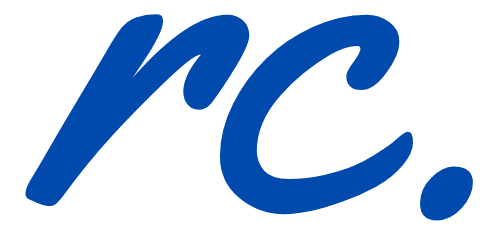As a blogger and webmaster, I am obsessed with it comes to speed up website load time. In fact, who doesn't right? Do you know that websites that has good loading speed score well on search engine …
Continue Reading about Three Love Hate Factors Which Affect Website Load Time →