Free Coding Course
Share on facebook
Share on twitter
Share on linkedin
Share on whatsapp
Share on reddit
GridPane Review: The Great And The Ugly
When I first heard about GridPane, I had my FOMO ringing. As a tech geek and passionate in WordPress hosting, I know that I’m going to try out GridPane. I ended up getting GridPane and Vultr VPS during the movement control in Malaysia due to Covid-19 outbreak.
This is my honest GridPane review and I hope you find this useful.
Powerful Website Control For WordPress
If you are looking for superior power, performance and flexibility, GridPane is the best option for you and your business.
See GridPane In Action Here
What is GridPane?
GridPane is a server management tool for WordPress (I thought it was a managed hosting before diving deep int9o GridPane). There are mixed reviews about GridPane but I read enough on reviews to know that GridPane is something I need to try out.
At this point of writing, it is important for me to state that this website is currently hosted on GridPane and Vultr VPS.
My current web host was okay, but I wanted more firepower. I wanted a faster website!
Here’s how it looks like before migrating over to GridPage.

With LiteSpeed cache turned on, I could hit around 800ms for servers like San Francisco. The rest, I’m well below the 1.8 second mark on average. Yes, I was on a shared hosting with dedicated CPU and RAM (okay, WTF?).
This is how it looks like after migrating to GridPage and Vultr VPS.

On average, my site loads faster in nearly every country, especially with the Connect and TTFB (time to first byte).
GridPane Features Review
Let’s start the GridPane review with the features. As you can see, GridPane is a WordPress hosting control panel that allows you to manage your WordPress websites like a professional (without any server management knowledge).
GridPane Is Lightning Fast
The GridPane server stack is incredibly performant and optimized for whatever you can throw at it. Most hosting companies including managed WordPress hosting services require you to install a cache plugin or some level of advanced tweaking to speed up your website. With GridPane, that is never the case (even though a little tweakings are welcome).
Take a look at this (screenshot from one of the GridPane’s customers): Source

GridPane focused on making your VPS powerful by leveraging the overall settings and performance—so that your website loads faster and you can focus on your business.
Get $100 Coupon Credit For Vultr
GridPane Ability To Handle Large Concurrent Users Simultaneously
I remember Siteground shutting down my GoGeek hosting account due to massive activity. With GridPane, I know that my website is hosted on a service that truly cares.

The guys over at GridPane regularly test provisioned VPS servers to handle 5,000 concurrent users or more, without ever skipping a beat.
Setup A New Site On GridPage In Just 3 Clicks
This is kinda true (more on this below). GridPane allows you to create a brand new WordPress website in just 3-clicks. Yes, no more crazy coding and complicated cPanel/Plesk settings.

For intuitive and ease of launching a WordPress site score, GridPane scores pretty close to perfect score right here.
GridPane Snapshot Failover For High-Availability
For heavy traffic websites, keeping your website running at its peak can be a challenging task. With GridPane Snapshot Failover, it takes a full backup of all your sites and clones those snapshots over to a redundant backup server. In other words, your website will never go down (in the eyes of your visitors and competitors).

More importantly, you don’t have to worry about spending tons of money to get your website up and running with this backup feature. GridPane Snapshot Failover is amazingly affordable even for bloggers and Internet Marketers.
GridPane Backup Feature

This is one of the coolest features in GridPane. Made a mistake? You can now rollback the backup either 12, 24 hours or more in just a few clicks. You can also opt for extensive options for remote backups, covering every major third party cloud provider you can think of.
GridPane Works Well With Most VPS Providers

GridPane is a WordPress control panel and it works with a wide range of VPS including Vultr, Digital Ocean, Linode and Amazon LightSail. It is easy to integrate the VPS into GridPane and this is done through API.
GridPane Staging Feature

It is easy to push live to staging, and staging to live site with GridPane.
When I was migrating my site to GridPane, it was really tough since my site database is over 5GB in space. I ended up migrating using Migrate Guru plugin and set the destination as my staging site.
GridPane Pricing Review
GridPane comes with three simple pricing—Pro, Developer and Enterprise.
Pro is the lowest tier which provides pretty decent features for unlimited WordPress website management. In terms of security, it comes with 6G Web Application Firewall which is also an added advantage (even for the lowest tier). GridPane Pro plan costs $30 per month.
Developer is the second tier and probably one of the most popular ones in the market. Four important features found in Developer plan but not Pro plan are:
- DNS Service Integrations
- Malware Scanner
- Snapshot Failover
- High Availability (Optional)
Plus, clients in the Developer plan are given priority chat support over the Pro account. GridPane Developer plan costs $100 per month for unlimited website management.
Enterprise is the highest tier for GridPane. This is best for agencies who are offering top notch website hosting and development. This is the only GridPane plan that comes with Whitelabeling which is crucial for agencies to operate. This plan comes with Private Managed Instance for those who want to have more customization to their VPS hosting environment. GridPane Enterprise plan starts at $1000 or more per month depending on the custom requirements.
Does GridPane Offer Free Plan?
As a matter of fact, it does. GridPane free plan allows you to manage 1 server and up to 10 websites under one account. The downside, it doesn’t come with server management perks and features.
My Personal Review on GridPane
I started GridPane on the wrong foot. Like seriously!
I jumped right into GridPane without preparing much on GridPane migration. Well, it is said to be a 3-click WordPress setup, right?
Using Cloudways for some good years, I thought how hard that would be right? And yes, my confidence level skyrocketed and I was putting a 4 hours work into the migration at most (at least, that was what I’d initially planned).
I was lost in the midst of the migration (okay, my site is like 5 GB in database size) and I tried everything, from download the backed up file to using All In One WordPress Migration plugin which was highly recommended by GridPane.
Sounds good, right? Not quite.
The migration plugin failed me 5 times (there goes 3 hours) and I couldn’t figure out what was wrong. So, I headed over to the support and they told me to refer to the knowledge based for help. At this moment, I went “WTF.”
I suck it up and went through the KB again (mind you, I was reading the knowledge based before reaching out to the support).
I explained my scenario to the support and suddenly, a second support came in and say that the previous support will be assigned to a more important task but they had converted my chat into an email for them to follow up. He recommended me to continue reading the KB and reply to the email. I could continue with the live chat but, it might not be responded that fast.
Here’s the point where I was like “Okay, I’m going to get a refund.” Period.
You see, I’m not going to give up because the migration processes failed. I was determined to work it out.
Fast forward 12 hours into the migration, I decided to use Migrate Guru which I really love (by the way). Again, I encountered some issues because I was just too tired and couldn’t figure out the directory address (okay, lol).
I hit the chat again, hoping to meet someone who can really help me out. Bobby came into the chat and he listened (finally!).
The rest was history.
Here’s what I can tell you.
GridPane is a good WordPress control panel which I kinda love (for now). Of course, no support team is perfect but it certainly sucks when the first two who responded to me aren’t really helping.
GridPane Review: Do I recommend GridPane?
Absolutely, for performance. This website is powered by Thrive Architect, Elementor and Divi Builder—all under one roof. With the most powerful managed WordPress hosting, my backend still lags pretty bad!
After migrating my site to GridPane and Vultr, everything loads super fast on the backend. Based on my experience, everything that loads fast in the back will load even better and faster in the front!
In terms of customer support, I would give them a moderate score because I felt that could do better. The way they perform felt rather ‘cheap’ because GridPane isn’t really cheap compared to others. At times, Siteground hosting support does a way better job than what they do!
Finally, in terms of pricing, I wish the price could be lower! After all, most of us are freelance and we want to make the best value from our investment.
I hope you find this GridPane review useful and tell me if you have any thoughts on this!
Get GridPane Now
Get $100 Vultr Credit
About Me
Young at heart and a deep passion for entrepreneurial success, Reginald is devoted to share everything he had learned about online marketing with the public. Follow him for more awesome postings.
Recent Posts
Follow Me
WP Hosting Deal 2020
Grow with confidence
Connect
About
-
Stories
- Community
-
Affiliate Disclosure
-
Terms of Use
-
Daily Videos
Start Here
Top Picks
-
The Ultimate Make Money Guide
-
Best WordPress Hosting 2019
-
Best Drag & Drop Website Builder
-
MonsterInsights Review 2019
-
20+ Ways To Make Money Online
Copyright © Reginald Chan | All rights reserved



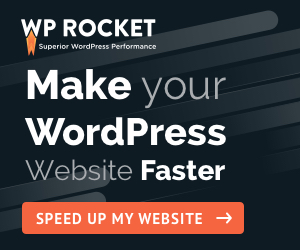
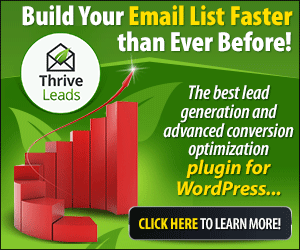
![How To Fix Elementor Not Loading [5 Minutes Solution]](https://www.reginaldchan.net/wp-content/uploads/2020/03/How-To-Fix-Elementor-Not-Loading-Complete-Guide.png)











