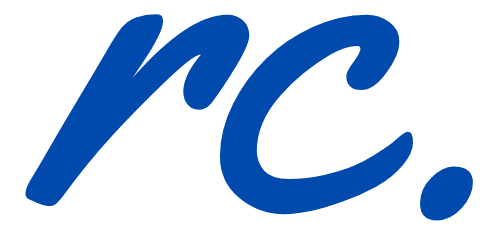If you are looking for an extensive tutorial on “How To Use MailChimp“, this is it.
MailChimp is recommended by web developers and used by bloggers around the world. Make no mistake — MailChimp is the best email campaign management software that doesn’t cost you a dollar.
The standard MailChimp plan comes with 2,000 email subscribers and 12,000 email delivery cap per month. For small businesses and bloggers who are looking to start with email marketing, MailChimp is certainly a no-brainer option.
I hope you enjoy this extensive MailChimp tutorial and here’s the table of content before we dive in.
Note: You will learn more than just how to use MailChimp to send emails and newsletters. You will discover some nifty tricks within this posts that you can use to multiple your email marketing campaigns.
Quick NavigationThe MailChimp IntroductionPart 1: Register a free MailChimp accountPart 2: Familiarizing with the MailChimp dashboardPart 3: How to create email lists with MailChimp?Part 4: What is MailChimp segments and groups?How to send emails using MailChimp?Step 1: Creating a campaignStep 2: MailChimp campaign builderStep 3: Create an email using MailChimpStep 4: Basic MailChimp email setupStep 5: Design email using MailChimpStep 6: Craft your email contentStep 7: Final step before sending the email outMailChimp AnalyticsSummary: is MailChimp worth it?
The MailChimp Introduction
- check
- check
- check
- check
MailChimp is an email marketing solution that offers both free and paid plans.
In terms of features, MailChimp offers very competitive features which are often comparable to many MailChimp alternatives.
MailChimp allows you to:
- check
- check
- check
- check
- check
- check
- check
Part 1: Register a free MailChimp account
The first step is pretty simple. Click on this link and you can create a free MailChimp account in minutes. No credit card required.
Part 2: Familiarizing with the MailChimp dashboard
This is what the MailChimp dashboard looks like. It is very simple and above all, straightforward.
Part 3: How to create email lists with MailChimp?
An email list is where you use to segment your subscribers. I recommend you to create different segments to deliver highly specific and customized newsletters to your subscribers.
You can create unlimited lists on the free MailChimp account. You should also take sometime to understand the differences between segments and groups in MailChimp.
Why?
MailChimp calculates email subscribers based on number of times they are subscribed to a list. This means that if an email subscriber is subscribed to 3 of your email list, the total number of email subscribers is calculated as 3 instead of 1. This is one reason why many people opt for MailChimp alternatives as it will affect your bottom line in a long run.
If you want to use MailChimp for email marketing, you should consider using both segments and groups.
What! What is MailChimp segments and groups?
Part 4: What is MailChimp segments and groups?
MailChimp Segments and Groups
Segments — Your list contains a lot of information about your contacts, like when they were added to your list, where they live, and how they interact with your marketing. You can use this information to filter contacts into segments, and then target them with email or ad campaigns.
Segments are used to create target audiences based on shared data. When you create a segment, you’ll set conditions to filter contacts based on the information that’s available in your list. Each segment can include up to five conditions.
Groups — You can use your MailChimp list to sort your subscribers into custom groups based on their interests and preferences. Groups function like categories in a list, and are an excellent way to manage diverse subscriber profiles in the same MailChimp list. Groups can be the basis for building list segments for sending to targeted audiences.
In other words, group is a collection of subscribers, categorized by their interests or preferences. A group consists of a group category and group names.
How to send emails using MailChimp?
- check
- check
Here’s where the juicy part is. The process of sending emails (or newsletters) using MailCHimp is very fun. Seriously!
MailChimp drag and drop UI is extremely intuitive and big brands such as Buffer uses them.
Here is the step by step guide on how to use MailChimp to send email newsletters and mage your email subscribers.
Step 1: Creating a campaign
Click on the ‘Campaign’ tab on the top and select ‘Create Campaign’.
Step 2: MailChimp campaign builder
MailChimp campaign builder is pretty cool. You can choose from the generic three options below, or using the ‘Let us guide you’ option. Here’s what you will get if you choose ‘Let us guide you’ option.
As you can see, there are different goals you can accomplish with MailChimp. Currently, there are 22 campaign options for you to choose from.
For this tutorial, I will not use the above option and go with the generic email creation (I choose ‘Create an email’ option).
Step 3: Create an email using MailChimp
You can opt for Automated, Plain-text or A/B Test apart from the Regular. Choose the one that fits your need.
Step 4: Basic MailChimp email setup
Again, very straight forward. Click on the grey buttons on the right to toggle the settings.
You can also link your Facebook and Twitter accounts with MailChimp to reach a wider range of audience!
Click on the ‘Design Email’ option for the next step.
Step 5: Design email using MailChimp
There will be a lot of designs you can choose from in this step.
Tip: Hover your mouse to each template will give you a quick preview of the design.
Step 6: Craft your email content
After selecting an email template to work with, this is what you will see next.
The left column will represent the template that you choose and the right column is the drag and drop editor where you can customize your email.
You can add content to your email by clicking on each element.
Once you have done adding the content for a particular element, remember to click ‘Save & Close’. By default, MailChimp has a 20 seconds automatic saving to ensure that you don’t lose any important changes you had done.
Step 7: Final step before sending the email out
The last step before sending out any email is to take a final look at it. Thankfully, you can do that easily with MailChimp.
Once the final check is done, the blue ‘Send’ button will be clickable.
MailChimp Analytics
- check
- check
- check
- check
- check
I love MailChimp for it’s simplicity. It is really super easy to use and doesn’t require you to spend hours to learn it.
Here’s how it looks like.
MailChimp reporting comes with industry average open rates. So, it serves as an excellent benchmark for you to improve your email marketing campaigns.
You can also use MailChimp’s detailed reports to understand the open rates, clicks and reach for each email campaign.
Note: The stats are pretty old because I am currently using ConvertKit as my main email marketing software. You can check out the demo or read the comparison.
Summary: is MailChimp worth it?
It really depends. Personally, MailChimp is one of the best email marketing software in the market for the price and user friendliness.
If you are looking for an email marketing solution that is simple and beginner friendly, you should go for MailChimp. Morever, you can use MailChimp up to 2,000 email subscribers and 12,000 emails per month with the free account.
If you are looking for other MailChimp alternatives, you can try AWeber (with 30 days for free trial) or ConvertKit (no free trial but with 30 days money back guarantee).