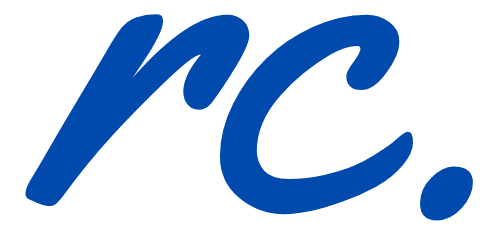Share on facebook
Share on twitter
Share on linkedin
Share on whatsapp
Share on reddit
How To Find Keywords In Google Analytics (To Dominate Your Competitors)?
Google Analytics is one of the best God-given keyword analysis tool for bloggers.
Some years back, searching for keywords using Google Analytics is easy but not, you will ended up with (not provided).
Lucky for you, this is not the end. This article will explain to you everything you need to know about Google Analytics keywords and how you can leverage these keywords to boost your website ranking.
How nice would it be to be able to see what keywords you are ranking for in Google Analytics? The trick is simple—connect Google Search Console to Google Analytics and you will magically discover all the keywords you are ranknig right now.
Wait a minute.
here’s what you might be thinking right now:
- “I have no idea how to use Google Analytics”
- “What is Google Search Console?”
- “How to find keywords using Google Search Console?”
- “I need help—I’m a complete newbie [help!!]”
Okay, I hear you and I got you covered for sure.
This post is aimed at showing you quickly and simply how to set up Google Analytics, Google Search Console and how to integrate both so that you can find powerful Google Analytics keywords.
Bonus: How I Generated Over 5k+ Traffic Each Day Through Proper SEO Strategies?
For those who are wondering if SEO really works, the answer is “Yes!”
Using SEO tools such as KWFinder, Google Analytics and Google Search Console, I am able to locate high quality keywords to start ranking on search engine result pages (SERPs). This helped me in generating over 5,000 unique and organic blog traffic daily.
https://youtu.be/sTtfN9XlLVw
What Is Google Analytics?

This guide is not just a how-to guide. My aim is to make this guide super informative and serves as an all-in-one Google Analytics keyword too for you. Of course, this means going through the basics such as this one.
Google Analytics is a web analytics service offered by Google that tracks and reports website traffic, currently as a platform inside the Google Marketing Platform brand.
Google Analytics gives you the tools you need to better understand your customers. You can then use those business insights to take action
How Do You Setup Google Analytics (For Keyword Research)?
The process involves putting in a small line of code in the <header> part on your website. This is how you can find the code.
- Register/Login to Google Analytics
- Head over to the admin button (pressing the gear button on the bottom left of the screen)
- Head over to Account > Property > Tracking Info > Tracking Code

The above is the sample of my Google Analytics tracking code. As you can see, the tracking ID is UA-41731702-1. Each website will have a different tracking ID.
If you scroll further below, you will see Google Site Tag. This is the code that you need to copy (exactly) and place it in the Header part of your website. If you use WordPress theme builders such as Divi or Elementor, it is really easy to input in the codes in the header (without messing around the codes).
Alternatively, you may use Insert Headers and Footer plugin by WPBeginner. This is what it looks like.

How To Find Google Analytics Keywords
Once the Google Analytics code had been fitted into the right column, the collection of data will start almost instantly.
Head over to Google Analytics > Acquisition > Landing Pages.

Next, you will see the data sorted out for you as follow. Remember that this data gives you exact information on the specific blog posts that generates the most views/clicks.

By integrating Google Search Console to Google Analytics, keyword research can be done easier (and more effectively).
Take a look at the Landing Page tab. This tab allows you to determine the top performing landing pages on your blog and how you can monetize it further.
Getting Keywords Into Google Analytics
Now, here comes the fun part.
The most effective method to find Google Analytics keywords is through integrating with Google Search Console.
Just like Google Analytics, Google Search Console is a free tool for website owners/bloggers to understand more about how their websites rank on Google.

With just a few clicks, you can determine the top performing pages, guessing the right keywords, bounce rate and many more.
Want to know how it is done? Follow these steps.
Head over to Google Analytics > Acquisition > Landing Pages. If you have not integrated Google Search Console to Google Analytics, this is what you will see.

Click on “Se up Search Console data sharing” to start intergrating Google Search Console with Google Analytics.
Next, click on “Adjust Search Console” as seen below.

The above step allows you to connect your Google Search Console property to Google Analytics. Ensure that you are linking the right one (such as non-www or www) to Google Analytics.
Common Problems During Integration
The guide above is rather straightforward—especially when you are finding for Google Analytics keywords by integrating Google Search Console.
However, there are also challenges that you might encounter when taking the steps above. Here are the common challenges, as well as the solutions to solving them.
Google Analytics and Google Search Console Are No Owned By The Same Gmail Account
You see, it is common that we have several Gmail accounts and not all of them are connected to one another.
As complicated as it sounds, the solution to this problem is rather simple.
Here are two simple solutions to this.
Option 1: Create a new Gmail account for both Google Search Console and Google Analytics. Next, connect both the properties under the new Gmail account.
Option 2: Focus on having just one Gmail account to integrate both properties together. You need to have admin rights for both the Google tools.
Multiple Versions of Your Website On Google Search Console
This is by far the most common challenges faced by many. This is what it looks like on the backend.

Here is a quick solution to encounter this and to start searching for keywords in Google Analytics.
The best practice on Google Search Console is to register both versions of your website (www and non-www). Next, you need to set preferences for the one that your site actually uses.
For example, I have both https://www.reginaldchan.net, https://www.reginaldchan.net, https://www.reginaldchan.net and https://www.reginaldchan.net set up on Google Search Console. I set my preference to https://www.reginaldchan.net as this is my default URL.
When you do this, you will have two “properties” (websites) to connect with Google Analytics. Make sure you to go with the one that has “preference” in Google Search Console to capture the actual data and visitors.
Don’t worry if you do that wrong. This can be edited in the settings at any time.
Are You Ready To Find Keywords In Google Analytics?
Congratulations.
You had completed the process of intergrating Google Search Console with Google Analytics.
In the next few moments, you will be able to see a range of keywords in Google Analytics.
Like what you read? Leave a comment below and tell me if you need any assistance!
About Me
Young at heart and a deep passion for entrepreneurial success, Reginald is devoted to share everything he had learned about online marketing with the public. Follow him for more awesome postings.
Recent Posts
Follow Me
WP Hosting Deal 2019
Grow with confidence
Connect
About
-
Stories
- Community
-
Affiliate Disclosure
-
Terms of Use
- Brand Assets
Start Here
Top Picks
-
Best WordPress Hosting
-
WordPress Landing Page Guide
-
Best Drag & Drop Website Builder
-
MonsterInsights Review 2019
-
20+ Ways To Make Money Online
Copyright © Reginald Chan | All rights reserved