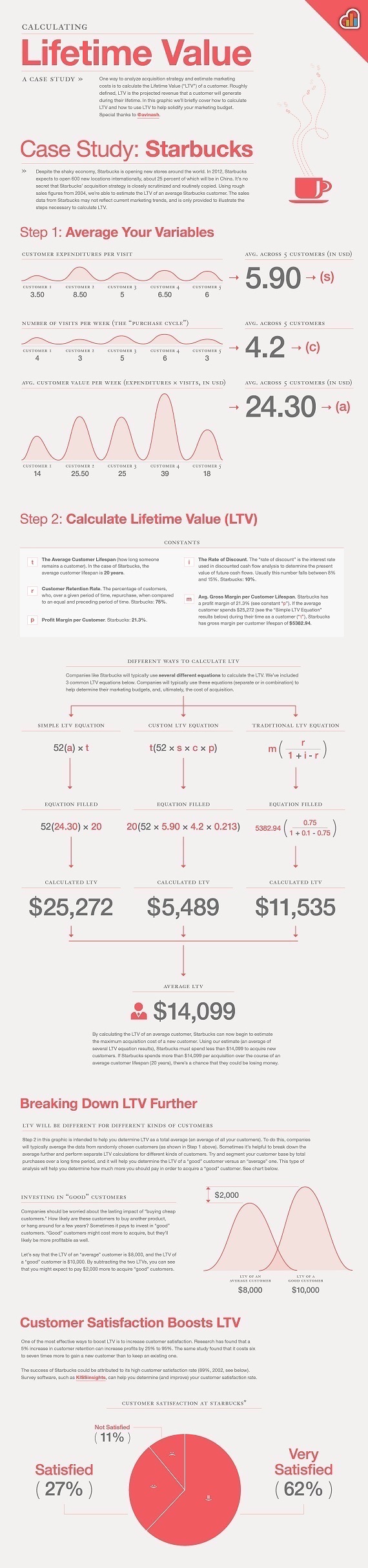Do you think that Thrive Themes is worth it? Do you think it is worth buying Thrive Themes?
In today’s short article, I’m going to share with you my honest option using Thrive Themes for almost a year now.
Before that, let’s do a quick summary of what Thrive Themes is all about, shall we?

What is Thrive Themes?
Thrive Theme offers a complete set of conversion focused WordPress themes and plugins for beginners and advanced WordPress users.
By default, it comes with over 10 well-coded WordPress themes which focuses on:
- checkConversion
- checkSpeed
- checkLead generation
- checkEasy to use
Let’s be honest here. Anyone can create a WordPress blog under 5 minutes but not everyone can create a beautifully designed WordPress blog.
And this is where Thrive Themes comes into play. Instead of messing around with coding and other complicated stuffs (like website loading speed), you can have all in one solution through Thrive Themes.
For starters, the ready-made templates are easy to use and you can install them in just a few clicks. Yes, no coding skill required.
Thrive Themes WordPress Templates
I recently used Thrive Themes on my marketing agency (click on the link to take a look). The site looks awesome and everything is created in just an hour. Several landing pages and homepage are all done through drag and drop (thanks to Thrive Architect).
Thrive Themes makes website creation really simple and you no longer require coding skills to build a WordPress theme. Seriously.
Take a look at Thrive Themes below. Aren’t they beautiful?
 SaveSave
SaveSave
Thrive Themes Plugins
The jewel of Thrive Themes is the Thrive plugins. Personally, this is the single and most important reason why Thrive Theme is worth it.
At this point of time, Thrive Themes offers eight powerful plugins that you can purchase separately (click here to see the demo of each one) or have them all under Thrive Membership which will save you thousands of dollars a month.
Here are a list of Thrive plugins:
- checkThrive Architect
- checkThrive Leads
- checkThrive Ovation
- checkThrive Ultimatum
- checkThrive Headline Optimizer
- checkThrive Clever Widgets
- checkThrive Quiz Builder
- checkThrive Apprentice
- checkThrive Comments
What is Thrive Architect?

Thrive Architect is the most powerful WordPress visual builder in today’s market. It is flexible and it is very intuitive. As a matter of fact, this blog post is created using Thrive Architect.
You can take a read about Thrive Architect in this review.
What is Thrive Leads?

Let’s not talk about others and just me. Using Thrive Leads, I was able to launch my freelance course by building a mailing list around it.
Do you know how many emails I have collected thanks to Thrive Leads on a monthly basis?
Over 1,000 email subscribers!
Even John Lee Dumas from Entrepreneur on Fire uses Thrive Leads. See the plugin demo here.
What is Thrive Ovation?
Thrive Ovation is one of those revolutionary plugins. This is extremely important if you are planning to take advantage of one of the most underestimated conversion boosters in the marketing world!
Using Thrive Ovation, you can now set and forget testimonials directly on your WordPress blog. It allows you to organize testimonials in one spot and tag them for what they are about!

The next time you need to use a testimonial on your sales page, you don’t have to dig into the thousands of emails you had. Instead, you can now find them under one roof.
testimonials have the power to ease that anxiety and close the sale.
Check out how Thrive ovation works here.
What is Thrive Ultimatum?
They call themselves as the ultimate scarcity marketing tool for WordPress.
Here’s a quick quote from Neil Patel.
“If you can create a stronger sense of urgency on your landing page or websites, then you can successfully spur people to do what you want them to do on your page (such as convert).”
Does this makes any sense to you? I bet!

Thrive Ultimatum allows you to:
- checkEasily fixed date campaigns
- checkAutomatically recurring campaigns
- checkCreating evergreen system
- checkCreate 100% authentic evergreen scarcity
- checkUsing expiring links and bulletproof the tracking
- checkDrag and drop builder included
- checkShowing the right offer to the right audience
- checkCreating unlimited scarcity campaigns
Click here to take a look how Thrive Ultimatum works in real life.
What is Thrive Headline Optimizer?
I use Thrive Headline Optimize in all my blogs and websites. As bloggers and content writers, we spend most of our times trying to craft the best headlines to get better click through rates.
However, what happens when you are down with 5 very powerful and well crafted headlines to choose from?
Introducing Thrive Headline Optimizer.

You can now easily add unlimited headlines and try them out. The best part, you can set it on automation and the plugin will automatically choose the best performing headline!
To be honest, this is the only headline optimizer plugin that is worth the money!
Click here to take a look at Thrive Headline Optimizer.
What is Thrive Clever Widgets?
Do you ever wish to have the widgets showing only to specific audience, post or pages? Now, you can with Thrive Clever Widgets.
The concept is rather simple. You can customize each widget to be visible only to selected criteria.

This way, you can start delivering only the right content to the right audience at the right time.
Click here to take a look at Thrive Clever Widgets for yourself!
What is Thrive Quiz Builder?
Do you know that one of the best ways to build traffic and conversion is through quiz?
Having the right quiz is going to make your blog more fun and more importantly, you can resonate better with your audience.

What makes Thrive Themes worth is it the fact that with Thrive Quiz Builder, you can easily create powerful engaging quiz into a potent way to grow your business.
See Thrive Quiz Builder in action here.
What is Thrive Apprentice 2.0?
Thrive Apprentice 2.0 is Thrive’s flagship plugin for online courses. With Thrive Apprentice, you no longer need to pay hefty sums for other membership programs to create a community out of it.

You can now do it with cost efficient and not burning a hole in your pocket.
What makes Thrive Apprentice so powerful is the ability to merge with all the Thrive products and work meticulously well.
And that is probably just an understatement. Take a look for yourself here.
What is Thrive Comments?
Last but not least, the newest product from Thrive Themes is the Thrive Comments. Thrive Comments allows you to start engaging with your audience in new ways you can never imagine. At the very least, no WordPress plugin is able to achieve what Thrive Comments does!
Here’s what you need to know. Thrive Comments is only open to current members of Thrive Themes and therefore, you will be able to use this plugin with a paid membership. Nonetheless, you can take a look at Thrive Comments using this link, for a free 30 days money back guarantee.
Is Thrive Themes worth it?
Absolutely, no doubt in my mind that Thrive Themes is really worth it. With the amount of value the themes and plugins can provide, it is insane for not even considering Thrive Themes.
Click here to get the best discount for Thrive Themes!
Now, it is your turn. What do you think? Leave a comment below and tell me what you think!