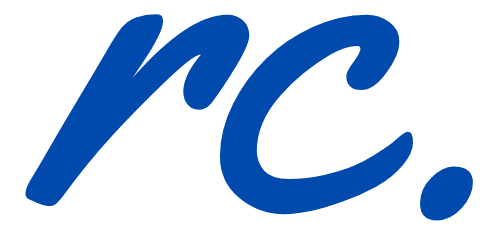…
Continue Reading about 3 Disappointing Truth About MailChimp Email Marketing Solutions →
This article about email marketing services is dedicated to my blogger friend, Bren Lee from My Girly Parts who asked me about the differences between MailChimp and AWeber. So Bren, this is for you …
Continue Reading about AWeber vs MailChimp – The Best Email Marketing Services →
Looking for the best CoSchedule review 2018? You don't have to look further as this is the only post you will ever need. This post is going to be long, and therefore, I recommend you to bookmark this …
Continue Reading about CoSchedule Review: Powerful Online Marketing Calendar →
RankerX Review. What is RankerX and is it worth it? Before that, you can call this black hat, grey hat or white hat SEO. But the SEO world is always changing. Those days, black hat SEO was simply …
Continue Reading about RankerX Review: Should I Get RankerX? →
The entire world demands the maximum number of individuals being educated to progress and evolve the mankind. Because of education, the average student receives more multifaceted knowledge than some …
Continue Reading about Papercheap.co.uk Review: Unique Content from Professional Writers →
If you looking for the best web hosting for demanding website owners, you are going to love this article. The term "good thing isn't cheap and cheap thing isn't good" constantly rings in my ear. …
Continue Reading about Web Hosting For Demanding Website Owners →